In the world of cybersecurity, a robust firewall is crucial for protecting your network from potential threats. Iptables is a powerful and widely used Linux firewall solution that offers extensive control over network traffic. This beginner-friendly guide aims to help you understand the basics of this powerful tool, including its main features, practical examples, and how to create custom rules to secure your network effectively.
This article is designed to provide a quick-start guide to iptables, enabling readers to roll up their sleeves and immediately put their knowledge into practice. While we won’t be delving into exhaustive detail – that’s what the documentation is for – we will offer a set of ready-to-use rules for a variety of common scenarios.
I suggest you prepare your Kali machine and test all the examples by yourself!
Understanding Iptables Basics
Iptables are built around three core components:
- Tables
- Chains
- Rules
These components filter and manipulate network traffic through your Linux system. But let’s see them a bit more in-depth.
Tables, Chains, and Rules
- Tables: These are collections of rules that dictate how to handle network traffic. Several types of tables, such as filter, nat, and mangle, each serve a specific purpose.
- Chains: Each table contains chains that represent the different stages in the packet processing flow. The chains you absolutely must know are INPUT, OUTPUT, and FORWARD.
- Rules: Chains are composed of rules that specify how to treat packets in each stage. A rule consists of match criteria and a target action, such as ACCEPT or DROP.
Default Table and Chains
By default, iptables uses the filter table, which includes three chains:
- INPUT: Processes incoming packets destined for the local system.
- OUTPUT: Manages outgoing packets originating from the local system.
- FORWARD: Handles packets routed through the local system to other devices on the network.
Getting Started with Iptables
Installing Iptables
Iptables are typically pre-installed on most Linux distributions. If it’s not, you can easily install it using your system’s package manager:
- Ubuntu/Debian:
sudo apt-get install iptables - CentOS/RHEL:
sudo yum install iptables - Fedora: sudo
dnf install iptables
Exploring Iptables Commands and Options
To interact with iptables, use the command line interface.
Some common commands include:
- List Rules:
sudo iptables -L - Add a rule:
sudo iptables -A <chain> <rule> - Insert a rule:
sudo iptables -I <chain> <rulenum> <rule> - Delete a rule: sudo
iptables -D <chain> <rule>
If you want more complete documentation, just type man iptables on your terminal
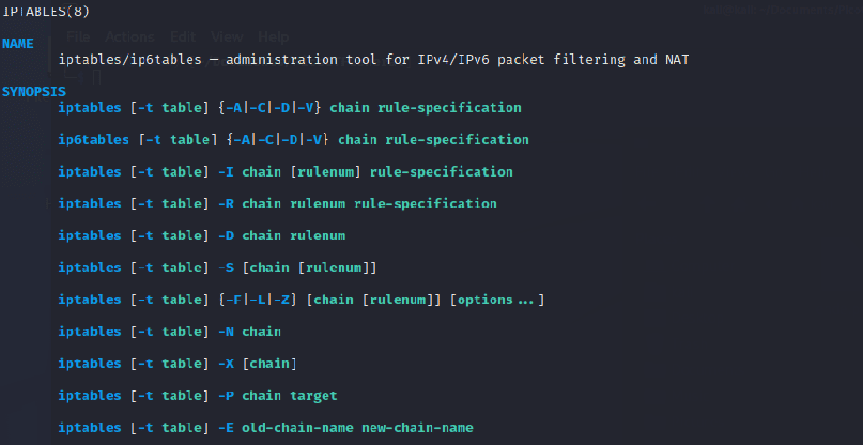
Saving and Restoring Iptables Rules
To save your current iptables rules, run the following: sudo iptables-save > /etc/iptables/rules.v4
To restore your saved rules, run: sudo iptables-restore < /etc/iptables/rules.v4
Creating Custom Firewall Rules
Blocking and Allowing Specific IP Addresses
To block an IP address, use the following command:
sudo iptables -A INPUT -s <IP_address> -j DROPTo allow an IP address, use:
sudo iptables -A INPUT -s <IP_address> -j ACCEPTLimiting Incoming and Outgoing Traffic
You can limit the number of connections to a specific port using the following command:
sudo iptables -A INPUT -p tcp --dport <port> -m connlimit --connlimit-above <limit> -j REJECTCreating a Simple Port Forwarding Setup
To forward incoming traffic on a specific port to another IP and port, use the following commands:
sudo iptables -t nat -A PREROUTING -p tcp --dport <external_port> -j DNAT --to-destination <internal_IP>:<internal_port>
sudo iptables -t nat -A POSTROUTING -p tcp --dst <internal_IP> --dport <internal_port> -j SNAT --to-source <external_IP>These rules set up port forwarding, allowing external devices to access services on your private network. The first command reroutes incoming traffic on a specific external port to an internal IP and port. The second command ensures that any outgoing packets appear as if they’re coming from the original external IP address, maintaining the integrity of the communication.
Implementing a Basic Network Address Translation (NAT)
Network Address Translation, or NAT as it’s commonly known, is a vital method for reassigning IP address transactions. In a few words, it makes a router as a single entry/exit point that allows the connection from the LAN to the WAN. In this way, we can have a single IP address which will represent the whole network on the Internet.
To configure NAT for your internal network, use the following commands:
sudo iptables -t nat -A POSTROUTING -o <external_interface> -j MASQUERADE
sudo iptables -A FORWARD -i <internal_interface> -o <external_interface> -m state --state RELATED,ESTABLISHED -j ACCEPT
sudo iptables -A FORWARD -i <external_interface> -o <internal_interface> -j ACCEPT- The first command masks outgoing traffic from your internal network, making it appear as if it’s coming from your router’s IP address.
- The second command allows incoming traffic related to established connections to be forwarded through your network.
- The third command allows traffic from the external network to be forwarded to the internal network.
Essential Iptables Cheatsheet for Linux Firewalls
Basic Commands
- List current rules:
sudo iptables -L - List rules with line numbers:
sudo iptables -L --line-numbers - List rules in a specific table:
sudo iptables -t <table> -L - Flush all rules:
sudo iptables -F
Adding and Deleting Rules
- Add a rule to a chain:
sudo iptables -A <chain> <rule> - Insert a rule at a specific position in a chain:
sudo iptables -I <chain> <position> <rule> - Delete a rule from a chain:
sudo iptables -D <chain> <rule> - Delete a rule by line number:
sudo iptables -D <chain> <line_number>
Saving and Restoring Rules
- Save current rules to a file:
sudo iptables-save > /etc/iptables/rules.v4 - Restore saved rules from a file:
sudo iptables-restore < /etc/iptables/rules.v4
Rule Examples
- Allow all incoming SSH traffic:
sudo iptables -A INPUT -p tcp --dport 22 -j ACCEPT - Block a specific IP address:
sudo iptables -A INPUT -s <IP_address> -j DROP - Allow incoming traffic on a specific port:
sudo iptables -A INPUT -p tcp --dport <port> -j ACCEPT - Limit the rate of incoming connections: sudo
iptables -A INPUT -p tcp --dport <port> -m limit --limit <rate>/minute -j ACCEPT - Allow traffic from a specific IP to a specific port:
sudo iptables -A INPUT -s <IP_address> -p tcp --dport <port> -j ACCEPT - Set default policy for a chain: sudo
iptables -P <chain> <target>
Practical Examples for Everyday Use
Setup a Web Server with iptables
To allow incoming HTTP and HTTPS traffic to your web server, use the following commands:
sudo iptables -A INPUT -p tcp --dport 80 -j ACCEPT
sudo iptables -A INPUT -p tcp --dport 443 -j ACCEPTSetting Up a Secure Home Network
To block all incoming traffic except for SSH and specific IP addresses, use the following commands:
sudo iptables -A INPUT -p tcp --dport 22 -j ACCEPT
sudo iptables -A INPUT -s <allowed_IP> -j ACCEPT
sudo iptables -P INPUT DROPProtecting a Database Server from Unauthorized Access
To allow only specific IP addresses to access your database server, use the following commands:
sudo iptables -A INPUT -s <allowed_IP> -p tcp --dport <database_port> -j ACCEPT
sudo iptables -A INPUT -p tcp --dport <database_port> -j DROPThwarting DDoS Attacks with Rate Limiting
To limit the rate of incoming connections, use the following command:
sudo iptables -A INPUT -p tcp --dport <port> -m limit --limit <rate>/minute -j ACCEPTMonitoring and Logging Traffic
To log incoming packets, use the following command:
sudo iptables -A INPUT -j LOG --log-prefix "IN: " --log-level 6Implementing Custom Chains for Better Organization
To create a custom chain, use the following command:
sudo iptables -N <custom_chain_name>Fine-tuning Your Firewall with Connection Tracking
To allow established connections and related traffic, use the following command:
sudo iptables -A INPUT -m state --state ESTABLISHED,RELATED -j ACCEPTRemember that this cheat sheet is a starting point, and there’s much more to learn about iptables. As you gain experience, you’ll be able to create more advanced rules and configurations to strengthen your Linux system’s firewall.
Conclusion
As we conclude, it’s clear that iptables, with its robust framework and flexible ruleset, provides a strong defence mechanism for your Linux system. You’ve learned the basics, from understanding its core components to creating custom firewall rules. But, remember, mastering iptables isn’t a one-time event – it’s an ongoing journey.
A secure and effective firewall needs to be maintained and updated regularly. As the cyber landscape evolves, so do the threats. Hence, your iptables rules need to adapt accordingly. The key to this is continual learning and vigilance.
Now that you’ve become more comfortable with iptables, this is just the beginning. There’s a whole world of advanced techniques, strategies, and integrations to discover. And to help you with this journey, consider StackZero as your trusty guide.
At StackZero, we continually share a wealth of resources, ranging from in-depth tutorials, and practical tips, to insightful articles on the latest in Linux and cybersecurity. We aim to empower you with the knowledge and skills to navigate the ever-changing tech world confidently.
So, why not take the next step?
Follow the StackZero blog to stay updated with the latest insights and trends in Linux and network security. Become a part of our community and enhance your learning journey. Let’s explore the exciting world of Linux firewalls and beyond, together!







